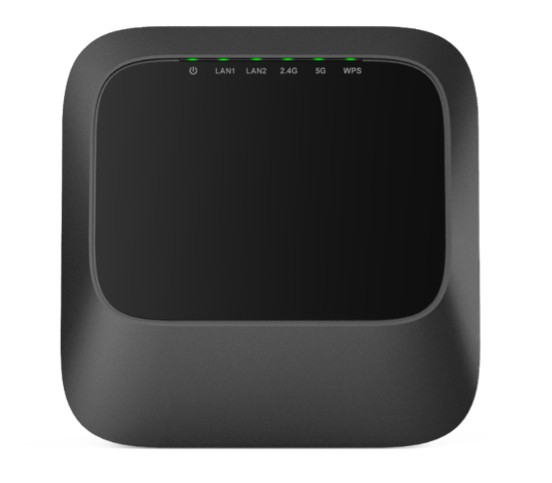
Evolution 6700AP
EVO6700AP Wi-Fi 6 dual-operational AP router and mesh beacon enables service providers to safely provide high quality Wi-Fi to all locations in the subscriber's home. OpenSync 3.4 certified, the EVO6700AP functions as the main wireless AP in the home or a mesh beacon to extend Wi-Fi coverage from an existing Plume-enabled router to the whole home.
FAQ's
Enjoy blind spot-free WiFi experience at home along with always-on cyber-protection, parental controls, and in-home motion sensing. Note: For the best performance, HomePass needs about two days to learn and adapt to your home WiFi behavior.
Hardware:
- CPU: Tri-core @ 1.5 GHz
- Memory: 512 DDR3
- Flash Memory: 256MB NAND
- Size: 5.1 x 5.1 x 2.1 Inches
- Weight: 1.5 pounds
- Buttons: Power, Reset, WPS
- Power Supply: External, 12V/4A
Network Features:
- Protocols: IPv4, IPv6
- WAN Types: Dynamic IP, Static IP
- Wi-Fi Encryptions: WPA2/3 Personal/Enterprise
- WLAN: Guest Network / Multi-SSID
- QoS: IEEE 802.1p
Interfaces:
- WAN/LAN: 1GbE
- LAN: 1GbE
Wi-Fi:
- Standard: Wi-Fi 6 (802.11 a/b/g/n/ac/ax)
- Band Configuration: Dual-band
- Channel Width: 20/40/80/160 MHz
- Spectral Bands: 2.4 GHz (2×2), 5 GHz (4×4)
Software Features:
- Plume: Homepass, Workpass, Haystack, Uprise, Harvest
- OpenSync: OpenSync 3.4
- Mode: Router or Bridge Mode
When it comes to getting the best performance out of your Premium WiFi network, pod placement is everything! While every home has a unique size, shape, and WiFi environment, here are some guidelines for maximizing your speeds. We recommend one Pod for every two rooms. Pods should be spread evenly around the home, especially in rooms and open spaces where it is more common to use WiFi. Typically, they should be placed about 30-40 feet apart through walls and 60-80 feet apart for large open spaces (like a large living room). Be sure to position pods in central locations along the interior walls of your home to take advantage of the pods’ omnidirectional radios!
If you get stuck during the setup process, follow these steps:
- Close the Plume app. Make sure that you close it rather than merely exiting the app.
- For Android device users, tap the Recent apps button and swipe the Plume app to close it.
- For iOS device users, double-click the Home button and swipe the Plume app to close it.
- Restart the Plume app and begin setup again. If you’ve already created and verified your account, you can sign into your account.
My app is stuck on “Still looking for internet connection to Plume pod” screen. How do I get past this? If the “Still looking for Internet connection to Plume pod…” screen pops up, it means that the Plume App is not detecting an Internet signal on your gateway pod. Here are the most common reasons for this issue:
- No Internet is being provided through your modem or router.
- Power cycle your modem. If you have recently rebooted your modem or router, reestablishing the Internet connection can take a while.
- If your gateway pod is connected to another router or switch, verify that it’s properly setup by reviewing our recommended setup here. To confirm Internet availability, try to connect the pod directly to the modem.
- Pod is not receiving any power.
- Try to plug in the pod to another outlet. The LED should turn on.
- Bluetooth on your device is OFF.
- Be sure to turn ON Bluetooth on your device. The Bluetooth option is often found in the Settings section of your device.
- The notification will automatically disappear once it detects your gateway pod, so you can continue with your setup.
