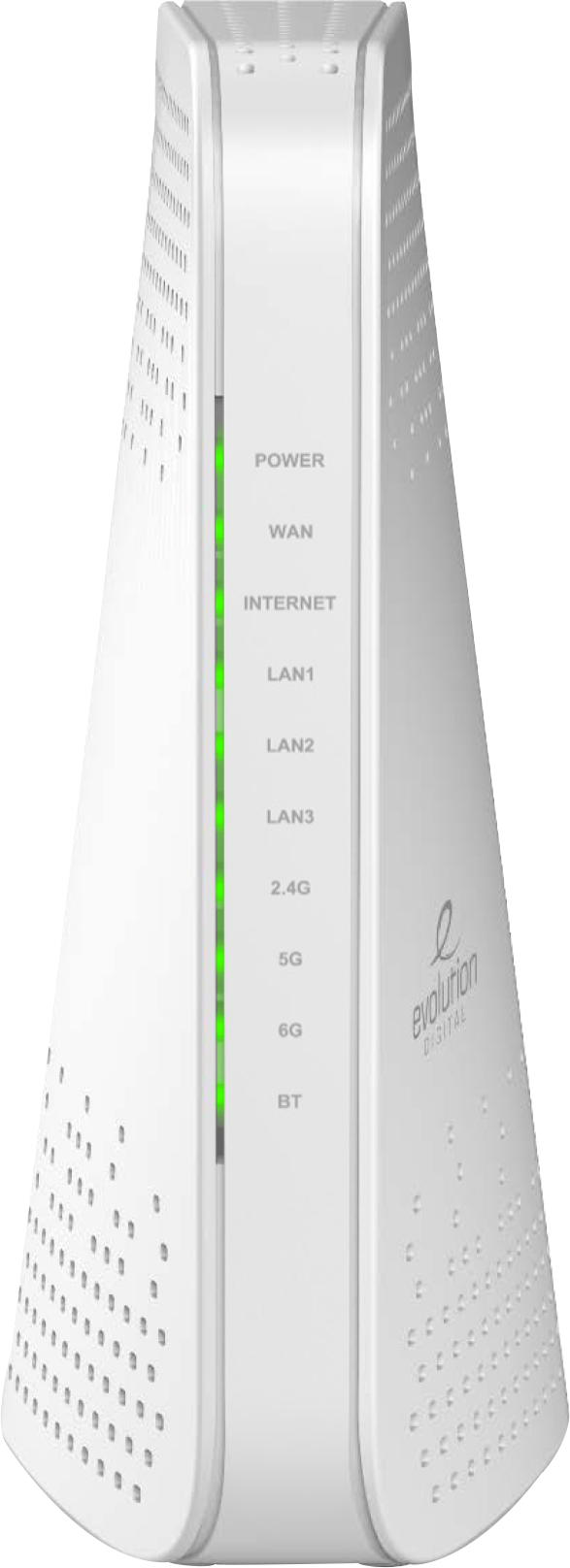Evolution 1840AP FAQ
Get answers quickly for our most asked questions
Feature | Evolution 6700AP | Evolution 1840AP |
Primary Purpose | Plume HomePass Wi‑Fi 6E mesh pod / extender | Plume Wi‑Fi 6E router and mesh access point |
Role in Network | Acts as a mesh “pod” to expand home Wi‑Fi coverage | Primary node (gateway) in a mesh setup with routing capabilities |
Ethernet Ports | Typically a client pod — may have fewer or single port | WAN port plus multiple 1 GbE LAN ports, and 2.5 GbE WAN support — suitable as main router (dev2.gearheart.com, dev2.gearheart.com, lightreading.com) |
Wi‑Fi Specs | Supports Wi‑Fi 6E tri-band (2.4/5/6 GHz), up to ~7.8 Gbps aggregate | Same tri-band Wi‑Fi 6E platform — typically higher antenna count; used for both routing and mesh (dev2.gearheart.com, dev2.gearheart.com) |
Resource Specs | Quad-core CPU 1.6 GHz, 1 GB RAM, 512 MB flash | Same hardware specs (CPU, RAM, flash) |
Use Case | Used to extend an existing Plume HomePass network | Used as the gateway or mesh hub in homes needing a full-featured router |
Plug Locations | Placed throughout home to fill Wi‑Fi dead zones | Installed near modem or main internet entry point |
The Evolution 1840AP is a tri-band Wi-Fi 6E access point that functions as both a mesh Wi-Fi extender and a primary gateway/router. It supports 2.4GHz, 5GHz, and 6GHz bands and is built on the Plume HomePass platform for smart, cloud-managed networking.
- Tri-band Wi-Fi 6E support (2.4 / 5 / 6 GHz)
- Seamless mesh networking with Plume HomePass
- 2.5Gbps WAN port + multiple LAN ports
- Parental controls and guest Wi-Fi
- Adaptive security and performance optimization via cloud
Yes. It can operate as the primary router in your home network or as part of a larger mesh system when paired with other Plume-based devices like the 6700AP.
However, routers and modems offered by Gearheart Broadband are specifically designed to work seamlessly with your internet plan and chosen speed. Using provider-recommended equipment ensures optimal performance, professional installation, and hassle-free maintenance or repairs if issues arise.
Gearheart Broadband gives customers the flexibility to either use a provider-supplied router or bring their own, as long as it’s compatible with their internet service speed.
1. Unbox and Connect the Hardware
Plug in the power adapter (12V/3A) to the 1840AP.
Connect the WAN port to your modem or existing router using an Ethernet cable.
Optionally, connect additional devices to the LAN ports.
2. Install the Plume HomePass App
Download the Plume HomePass app from your device’s app store.
Open the app and create an account or log in.
Follow the on-screen instructions. The app should detect the 1840AP and guide you through setup.
3. Set Up Wi-Fi
Name your Wi-Fi network (SSID).
Set a secure password.
Choose whether the 1840AP will act as your main router or just an access point, depending on your existing network setup.
4. Positioning the Device
Place the 1840AP in a central location for best coverage.
If you have mesh pods, place them 20 to 25 feet apart in open areas or less if walls are thick.
5. Understand the LEDs
Solid green means the device is operating correctly.
Blinking patterns may indicate startup, pairing, or errors.
If the light doesn’t stabilize after several minutes, check power and Ethernet connections.
6. Optional Settings and Management
Use the app to create guest networks, manage connected devices, or apply parental controls.
You can also run speed tests and check signal strength within the app.
7. Reset if Needed
Press and hold the reset button for 10 seconds to restore factory settings.
If your high-speed internet isn’t working or you have no internet connection, here’s a step-by-step troubleshooting guide to help identify and fix the problem:
Check for a Service Outage
Check your ISP’s status page or use a service like Down Detector to see if there’s a known outage. If there’s an outage, you’ll have to wait until it’s resolved.Restart Your Equipment
Unplug your modem and router from power.
Wait 30–60 seconds.
Plug in the modem first and wait for it to fully start up (all lights steady).
Plug in the router and wait for it to connect.Check the Modem and Router Lights
- Power light – Should be solid.
- Internet/Online light – Should be solid (if blinking, it’s trying to connect).
- Wi-Fi light – Should be on (if not, turn it on or reset).
- LAN light – Should blink when data is being transmitted.
If the lights aren’t working correctly:
- Make sure the coaxial or fiber cable is securely connected.
- Try a different cable or port (if available).
- Check Device Connections
Try connecting directly to the modem using an Ethernet cable to see if it’s a Wi-Fi issue or a total internet issue. If Ethernet works, the problem is with the router or Wi-Fi settings.
- If Ethernet doesn’t work, it’s likely a problem with the modem or your ISP.
Reboot or Reset Your Router
Restart the router by unplugging it for 30 seconds.
If it still doesn’t work, reset it to factory settings using the reset button (hold for 10–30 seconds).Forget and Reconnect Wi-Fi Network
On your device, “Forget” the network.
Reconnect by entering the Wi-Fi password.- Update or Reinstall Router Firmware
Log into your router’s admin page (usually 192.168.0.1 or 192.168.1.1).
Check for available updates and install them.
Try a Different Device
If one device works but another doesn’t, the issue might be with the device’s settings or network adapter.Contact Your ISP
If none of the above steps work, contact your internet service provider.
Mention any error messages or light patterns on the modem/router to help them diagnose the issue.
The 1840AP supports multi-gig speeds, including up to 2.5 Gbps on the WAN port. It’s ideal for gigabit and multi-gigabit home internet services.
It’s designed for heavy device loads, easily supporting dozens of connected devices in a smart home with streaming, gaming, and IoT traffic.
How Updates Are Delivered
- Firmware updates are pushed automatically over the air by the Plume Cloud during low-traffic times (usually overnight).
- No manual intervention is typically needed as long as the device remains connected to the internet
How to Check for Updates
- Open the Plume Home (formerly HomePass) app.
- Go to Adapt, Network, or select your 1840AP pod.
- Check the firmware version listed in the device info.
- Compare with published release notes (official Plume release notes update page exists, though may require login)
How to Force an Update
- If your device hasn’t updated in a while:
- Ensure it has a stable internet connection.
- It may auto-update over time—sometimes within days to weeks.
- To accelerate, you can contact your ISP or Plume support and request a manual push of the update
What to Do Next
- Confirm your Evolution 1840AP is online and paired in the Plume Home app.
- In the app, view the firmware version under the device’s details.
- If it’s outdated, wait a few days or ask support to push the update.
- Once updated, firmware is stable and secure.
Using the Reset Button
- Locate the Reset Button
Find the small reset pinhole on the back or bottom of the device. - Press and Hold
Use a paperclip or similar tool to press and hold the button for about 10 to 15 seconds. - Watch the LED Light
Release the button when the LED begins to flash or change color. This indicates the device is resetting. - Wait for Reboot
The Evolution 1840AP will reboot automatically. This may take several minutes. - Reconfigure the Device
After the reset, you will need to set up the device again using the Plume HomePass app or through your service provider’s instructions.
Important Notes
- A factory reset will erase all settings, including network name (SSID), passwords, and parental controls.
- Make sure the device is powered on before starting the reset.
- If you are using the 1840AP through a service provider like Gearheart or Summit Broadband, you may need to relink it to your account after resetting.
- Solid White
- The device is powered on, connected, and working normally.
- Flashing White
- The device is booting up, updating firmware, or restarting.
- Amber or Orange
- There is a network connectivity issue or the device is trying to connect.
- Flashing Amber/Red
- There is a serious error or the device failed to start correctly.
- No Light
- The device is powered off or not receiving power.
- Check that the WAN port is properly connected to your modem or internet source.
- Power cycle your modem and the 1840AP by unplugging both devices for about 30 seconds, then plug them back in starting with the modem.
- Verify that your modem has an active internet connection by connecting another device directly to it.
- Make sure the Ethernet cables are securely plugged in and not damaged.
- Open the Plume HomePass app to check the device status and see if there are any error messages or notifications.
- Ensure the Evolution 1840AP’s firmware is up to date; updates are automatic but may take some time.
- If you recently changed your ISP or modem, confirm that the Evolution 1840AP is compatible and configured correctly.
- Try resetting the Evolution 1840AP to factory settings if issues persist.
- Contact your internet service provider or Plume support for further assistance.
Chat Support
Use live chat in your browser to communicate with one of our expert associates, and diagnose your problem.
Find Out More ⟶
Call Us
Speak with on of our helpful associates on the phone. Let them get to the bottom of any issues you maybe having.
(606)478-4357
(800)635-7052
FAQ
Visit our Frequently Asked Questions Page and find fast solutions to common problems you may be experiencing.
Find Out More ⟶