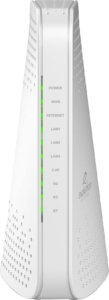
EVO1840AP, a cutting-edge Wi-Fi 6E AP router and mesh beacon, empowers service providers with a secure, versatile solution for unparalleled Wi-Fi performance.
Enjoy blind spot-free WiFi experience at home along with always-on cyber-protection, parental controls, and in-home motion sensing. Note: For the best performance, HomePass needs about two days to learn and adapt to your home WiFi behavior.
Hardware
CPU: Quad-core @ 1.6 GHz Memory: 1024MB DDR3 Flash: 512MB NAND
Network Features
Protocols: IPv4, IPv6 WAN Types: Dynamic IP, Static IP, PPPoE Wi-Fi Encryption: WPA2/3 Personal / Enterprise WLAN: Guest Network / Multi-SSID QoS: IEEE 802.1p
Interfaces
WAN/LAN: 2.5GbE (x1) LAN: 1GbE (x3) BLE: Bluetooth 5.0
Wi-Fi
Standard: Wi-Fi 6E (802.11a/b/g/n/ac/ax) Band Configuration: Tri-band Channel Width: 20, 40, 80, 160 MHz Spectral Bands: 2.4 GHz (2×2), 5 GHz (4×4), 6 GHz (2×2) Per Band PHY: 0.57 Gbps, 4.8 Gbps, 2.4 Gbps Peak PHY: 7.8 Gbps Peak QAM: 1024K QAM
Software Features
Plume: HomePass, WorkPass, Haystack, Uprise, Harvest OpenSync: OpenSync 3.2 CAF Support: SamKnows (via Plume) Smart Wi-Fi: Intelligent Mesh, Band / Client Steering Mode: Router or Bridge Mode
Physical Specifications
Size: 6.9 x 5.4 x 2.8 inches (175 x 137 X 71 mm) Weight: 2.5 pounds (1.13 kg) Power Supply: External, 12V/2A
We recommend using up to 8 pods for optimal performance, but you can use as many as 25 based on your needs.
When it comes to getting the best performance out of your Premium WiFi network, pod placement is everything! While every home has a unique size, shape, and WiFi environment, here are some guidelines for maximizing your speeds. We recommend one Pod for every two rooms. Pods should be spread evenly around the home, especially in rooms and open spaces where it is more common to use WiFi. Typically, they should be placed about 30-40 feet apart through walls and 60-80 feet apart for large open spaces (like a large living room). Be sure to position pods in central locations along the interior walls of your home to take advantage of the pods’ omnidirectional radios!
If you get stuck during the setup process, follow these steps:
My app is stuck on “Still looking for internet connection to Plume pod” screen. How do I get past this? If the “Still looking for Internet connection to Plume pod…” screen pops up, it means that the Plume App is not detecting an Internet signal on your gateway pod. Here are the most common reasons for this issue: