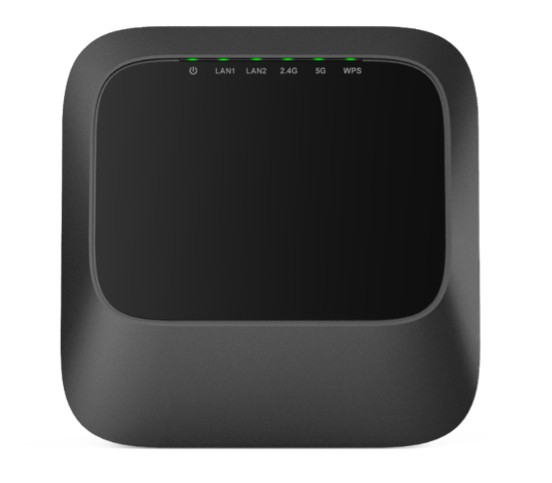Evolution 6700AP FAQ
Get answers quickly for our most asked questions
The Evolution 6700AP is a high-definition set-top box designed for digital cable TV, offering features like DVR capabilities, video on demand, and interactive program guides.
Connect the box to your TV using HDMI or component cables, connect to your cable service, power it on, and follow the on-screen setup instructions.
Yes, it supports DVR recording, allowing you to pause, rewind live TV, and schedule recordings.
- Locate the Reset Button: On the rear panel of the device, find the Reset
- Perform the Reset:
- Using a Paperclip or Similar Object: Press and hold the Reset button for approximately 10 seconds.
- Release the Button: After holding it down, release the button. The device will reboot and restore its factory settings.
This process will erase all custom configurations, including Wi-Fi settings, passwords, and any other personalized settings.
- Check Your Network Connection
- Make sure your Ethernet cable is securely connected to both the Evolution 6700AP and your router or modem.
- If using Wi-Fi (if supported), verify that the device is connected to the correct network and that the Wi-Fi signal is strong.
- Restart Your Network Equipment
- Restart your modem and router by unplugging them for about 30 seconds, then plugging them back in.
- Restart your Evolution 6700AP by unplugging it, waiting 10 seconds, and plugging it back in.
- Check for Service Outages
- Contact your internet service provider to confirm if there are any outages or network issues in your area.
- Verify Network Settings
- Make sure the Evolution 6700AP is set to obtain an IP address automatically (DHCP) unless your network uses static IPs.
- You can check this in the device’s network settings menu.
- Update Firmware
- Ensure your device firmware is up to date as updates can fix connectivity issues.
- Check for MAC Address Filtering
- If your router uses MAC address filtering, ensure the Evolution 6700AP’s MAC address is allowed.
- Try a Different Network Cable or Port
- The Ethernet cable or port on the router might be faulty. Try swapping cables or using a different port.
The Evolution 6700AP utilizes Plume HomePass for firmware management. Typically, firmware updates are pushed automatically through the Plume cloud platform. This means your device should receive updates without manual intervention, provided it is properly onboarded and connected to the internet.
Manual Firmware Update (Advanced)
If you need to manually update the firmware, follow these steps:
- Access the Device’s Web Interface:
- Connect your computer to the Evolution 6700AP via Ethernet or Wi-Fi.
- Open a web browser and enter the device’s IP address (commonly 192.168.1.1 or 192.168.0.1).
- Log in using your administrator credentials.
- Navigate to the Firmware Update Section:
- Once logged in, locate the Firmware Update or System section in the menu.
- Download the Latest Firmware:
- Visit the manufacturer’s support page or contact your Internet Service Provider (ISP) to obtain the latest firmware version compatible with your device.
- Upload and Install the Firmware:
- In the firmware update section, click on Choose File or Browse, select the downloaded firmware file, and click Upload.
- Follow the on-screen instructions to complete the installation.
- Reboot the Device:
- After the update is installed, the device may reboot automatically. If not, manually restart the device to apply the changes.
- Overheating
- Make sure the device has proper ventilation and isn’t placed in a confined space.
- Avoid stacking other electronics on top of it.
- Power Supply Issues
- Check that the power adapter is securely connected and providing stable power.
- Try using a different power outlet.
- Software Glitches
- Ensure your device is running the latest firmware.
- Restart the device by unplugging it for 10 seconds and plugging it back in.
- Network Problems
- Unstable or poor network connections can cause the device to freeze or reboot.
- Restart your modem/router and check your internet speed.
- Hardware Faults
- Internal hardware issues can cause instability.
- If problems persist, contact your service provider or manufacturer for repair or replacement.
- Excessive Load
- Running multiple apps or recordings simultaneously can strain the device.
- Close unused apps or reduce background activity.
Yes, you can use a universal remote with the Evolution 6700AP. Most universal remotes support this device, allowing you to control basic functions like power, volume, and channel navigation.
To set it up:
- Find the Remote Code: Look up the specific code for Evolution 6700AP in your universal remote’s manual or online database. Codes are often listed under “Amino” or “Evolution” brands.
- Program the Remote: Follow the programming instructions that came with your universal remote. This usually involves entering the code while holding certain buttons.
- Test the Functions: After programming, test the remote to ensure it controls the Evolution 6700AP correctly.
- Gearheart Broadband Support
If you received your Evolution 6700AP from Gearheart Broadband, you can reach their support team through:
- Phone: 1-800-635-7052 (Toll-Free)
- Local Help Desk: 606-478-4357
- Email: contact@gearheart.com
- Offices:
- Harold Office: 20 Laynesville Road, Harold, KY
- Pikeville Office: 171 Hibbard Street, Pikeville, KY
- Turn on your Evolution 6700AP box and TV.
- Point the remote directly at the Evolution 6700AP device.
- Press and hold the Setup button on the remote until the LED light on the remote blinks twice. This puts the remote into pairing mode.
- Press the Power button on the remote. The LED light should blink several times, indicating it’s searching for the device.
- Wait a few seconds while the remote pairs with the Evolution 6700AP. The LED light will blink quickly, then stay solid or turn off, indicating successful pairing.
- Test the remote by using basic functions like power, volume, or channel buttons.
If pairing fails:
- Make sure there are no obstructions between the remote and the device.
- Replace the remote batteries if needed.
- Repeat the pairing process.
Yes, you can use the Evolution 6700AP without an internet connection, but with some limitations.
Without internet, you can still:
- Watch live TV channels available through your cable service.
- Use basic DVR functions like recording, pausing, and rewinding live TV (if your box has DVR storage).
- Access locally stored content.
However, internet is required for:
- Accessing streaming apps and on-demand content.
- Receiving software and firmware updates.
- Using interactive features that rely on an internet connection.
If you primarily watch live TV and use DVR, the device will work fine offline. For full functionality, including streaming services, an internet connection is recommended.
- Access the Program Guide
- Press the Guide button on your remote to open the on-screen program guide.
- Find the Show or Movie
- Navigate through the guide using the arrow buttons to find the program you want to record.
- Select the Program
- Highlight the desired show or movie and press the Select or OK button on your remote.
- Choose Record
- In the options menu that appears, select Record to schedule a one-time recording.
- For Series Recording
- If you want to record all episodes of a show, select Record Series or Record All (options may vary).
- Confirm Recording
- You should see a confirmation message or recording icon next to the program in the guide.
- Manage Scheduled Recordings
- To view or cancel recordings, go to the Recordings or DVR menu from the main screen.
1. Channel Filters or Favorites Enabled
Your guide may be set to show only favorites or a custom filter.
- Press the Guide button and check if there’s a filter (like “Favorites” or “Subscribed”) selected.
- Switch to “All Channels” to view the full list.
2. Subscription Package Limitations
You may not be subscribed to the channels that are missing.
3. Signal or Connection Issues
Weak or unstable signal can cause channels not to appear.
- Check all cable connections to ensure they are secure.
- Restart your Evolution 6700AP and your modem/router if you’re using IP-based service.
4. Outdated Guide Data
Your device may need to refresh the channel guide.
- Go to Settings > System > Guide Settings and look for an option to refresh or update the guide.
- You can also try restarting the device.
5. Parental Controls or Channel Locks
Some channels may be hidden due to parental controls or manual locks.
- Go to Settings > Parental Controls and check if any channels are restricted or hidden.
6. Firmware Issues
Outdated or buggy firmware can affect channel listings.
- Check for system updates in the settings menu, or contact your service provider to ensure the device is up to date.
- Check the TV input
- Ensure your TV is set to the correct input or source (such as HDMI1 or HDMI2) that matches the port where the Evolution 6700AP is connected.
- Inspect the cables
- Make sure the HDMI or AV cables are firmly plugged into both the box and the TV. Try a different cable or port if possible.
- Restart the device
- Unplug the Evolution 6700AP from power. Wait about 10 seconds, then plug it back in and allow it to reboot fully.
- Check the power status
- Look at the light on the front of the device. If it’s off, the box may not be receiving power. Make sure the power adapter is plugged in securely and try a different outlet if needed.
- Test with another TV
- If available, connect the device to a different TV to determine whether the issue is with the box or your original TV.
- Check for TV error vs. box error
- If the “No Signal” message looks like it’s coming from your TV (not the set-top box interface), it usually means the TV isn’t receiving a video signal through the selected input.
- Contact support
- If the issue continues, your device may require technical assistance or replacement. Contact your service provider or equipment manufacturer for help.
- Access the Device’s Web Interface:
- Connect your computer to the Evolution 6700AP via Ethernet or Wi-Fi.
- Open a web browser and enter the device’s IP address (commonly 192.168.1.1 or 192.168.0.1).
- Log in using your administrator credentials.
- Navigate to the Firmware Update Section:
- Once logged in, locate the Firmware Update or System section in the menu.
- Download the Latest Firmware:
- Visit the manufacturer’s support page or contact your Internet Service Provider (ISP) to obtain the latest firmware version compatible with your device.
- Upload and Install the Firmware:
- In the firmware update section, click on Choose File or Browse, select the downloaded firmware file, and click Upload.
- Follow the on-screen instructions to complete the installation.
- Reboot the Device:
- After the update is installed, the device may reboot automatically. If not, manually restart the device to apply the changes.
Yes, you can pause live TV with the Evolution 6700AP, as long as your device has DVR functionality and is connected to a storage-capable service.
When you pause live TV, the box begins temporarily recording the broadcast, allowing you to resume from where you left off. You can also rewind or fast-forward within the buffered section.
To use this feature:
- Press the Pause button on your remote during a live broadcast.
- Use Play, Rewind, and Fast Forward to control playback.
- After a certain time (usually up to 90 minutes), the buffer may reset if you change channels or turn off the box.
Method 1: Using the Physical Reset Button
- Locate the reset button
On the back or bottom of the device, look for a small pinhole labeled Reset. - Press and hold the button
Use a paperclip or similar object to press and hold the button for at least 10 seconds. - Release and wait
Let go of the button once the front light begins to flash or the screen shows a reboot. The device will restart and begin restoring factory settings.
Method 2: Using On-Screen Menu (if accessible)
- Go to Settings from the main menu.
- Navigate to System Settings or Device Preferences.
- Select Factory Reset or Reset to Defaults.
- Confirm your choice when prompted.
Feature | Evolution 6700AP | Evolution 1840AP |
Primary Purpose | Plume HomePass Wi‑Fi 6E mesh pod / extender | Plume Wi‑Fi 6E router and mesh access point |
Role in Network | Acts as a mesh “pod” to expand home Wi‑Fi coverage | Primary node (gateway) in a mesh setup with routing capabilities |
Ethernet Ports | Typically a client pod — may have fewer or single port | WAN port plus multiple 1 GbE LAN ports, and 2.5 GbE WAN support — suitable as main router (dev2.gearheart.com, dev2.gearheart.com, lightreading.com) |
Wi‑Fi Specs | Supports Wi‑Fi 6E tri-band (2.4/5/6 GHz), up to ~7.8 Gbps aggregate | Same tri-band Wi‑Fi 6E platform — typically higher antenna count; used for both routing and mesh (dev2.gearheart.com, dev2.gearheart.com) |
Resource Specs | Quad-core CPU 1.6 GHz, 1 GB RAM, 512 MB flash | Same hardware specs (CPU, RAM, flash) |
Use Case | Used to extend an existing Plume HomePass network | Used as the gateway or mesh hub in homes needing a full-featured router |
Plug Locations | Placed throughout home to fill Wi‑Fi dead zones | Installed near modem or main internet entry point |
Chat Support
Use live chat in your browser to communicate with one of our expert associates, and diagnose your problem.
Find Out More ⟶
Call Us
Speak with on of our helpful associates on the phone. Let them get to the bottom of any issues you maybe having.
(606)478-4357
(800)635-7052
FAQ
Visit our Frequently Asked Questions Page and find fast solutions to common problems you may be experiencing.
Find Out More ⟶